One of the many benefits of adopting SaaS solutions is the continuous stream of background updates, with little to no disruption in your daily business. Gone are the days of high involvement migration efforts to introduce new software versions just so that you can offer your application end users the latest and greatest set of functionality. Microsoft is a great example of continuous uninterrupted product innovation. Microsoft 365 is constantly adding new features to their application stack, as well as providing incremental bug fixes and product optimizations.
Staying on top of Microsoft’s plethora of updates may seem like a daunting task but, your priorities should shape the way you view Microsoft updates. Microsoft will show you a extensive list of updates depending on if you’re viewing updates from the Microsoft Roadmap or if you are viewing update activities from the Microsoft Message Center. But not everything contained in the Microsoft Roadmap or Message Center requires your attention. For example, Microsoft regularly pushes out updates for Power BI. Unless your users are using PowerBI quite extensively, these updates might not be relevant and you should simply ignore.
When there is an update to the Office Suite, whether capabilities in OneDrive and Teams or changes to authentications requirements, these are probably areas that you should pay close attention to since these types of updates have the potential to directly impact your users. The level of impact can range in severity – it may be as trivial as a new feature in Excel that your users may have questions about, or the changes could be much more impactful, like changing authentication methods where user interaction is much more involved.
Generally, when IT administrators look at product updates for products like Microsoft 365 or any other SaaS application, it’s best to ask these following questions to ensure you’re assigning product updates the appropriate priority level:
- Am I or my users using the services within Microsoft 365 that are being updated?
- How often will the new features of the updated service be used?
- Daily, weekly, monthly, etc.
- How is the updated service being used?
- Bookkeeping, meetings, communication, sharing data, etc.
- Who within our organization uses the updated service?
- Users and what kind of Users – Finance, Sales, IT, Support, etc.
- IT Admins – does this update impact your IT Team
- Service Accounts – network devices, other services, integration, etc.
- What are the risks of the update?
- Downtime
- End user support (basic “how to” questions, user training, etc.)
- Increased utilization
- Potential security concerns
- Discontinuation of support
- What are the benefits of the update?
- Valuable new features
- Solving prior blockers
- Fixes for known issues
- Maintaining the latest product release
- What needs to be done about this update
- Any changes needed to be made by the IT Team managing Microsoft 365?
- Does this impact a hybrid environment that you’re supporting?
- Do users need to be actively involved in this update process?
- Do you need to schedule downtime or a Microsoft 365 support session to ensure the rollout goes smoothly?
This list of example questions will help you determine the potential business impact of a Microsoft 365 service or any SaaS business offering that is providing product updates. There may be other business or technical questions or considerations that you ponder when evaluating new product updates. What is important is being aware of updates so that you can make decisions and anticipate changes so that you’re not caught off guard with a barrage of tickets first thing in the morning because users aren’t able to sign into Microsoft 365 or some other SaaS services.
So what approach do we recommend when you have Microsoft 365 updates? There are a few resources we recommend that you become very familiar with.
First is the Microsoft Message Center which is accessible from the Microsoft 365 Admin Portal. The Message Center will show you updates that are most relevant to your organization based on your subscriptions. The Message Center should be your first stop when reviewing upcoming updates and changes to your Microsoft 365 tenant(s).
To access the Message Center, login to the Microsoft Admin Portal as a tenant admin, and then go the Health section on the left, drill down and select Message Center.
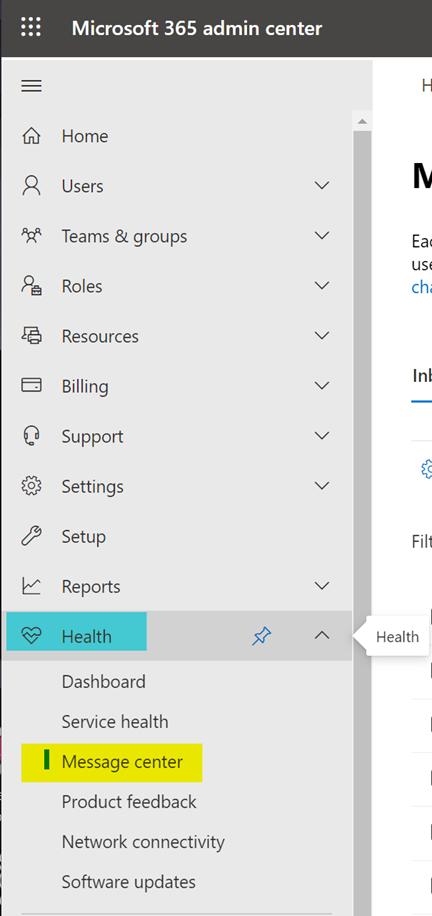
When viewing the Message Center you can search for specific updates, apply filters and custom views so that you can easily find the most relevant updates coming to your tenant(s). Message Center will provide details on all of the updates, possible considerations and any next steps you need to do prepare your tenant(s) and users for the update. The Message Center will not give you exact dates for when updates will be available but will provide some visibility such as “Early to Mid-August”. For more critically impactful updates, such as discontinuing a service or feature, Microsoft will provide exact dates which will help you plan upgrades, migrations, changes to processes, etc…
Message Center update details can also be delivered to your inbox. You can configure Message Center preferences by going to the Message Center and clicking on the Preferences button.
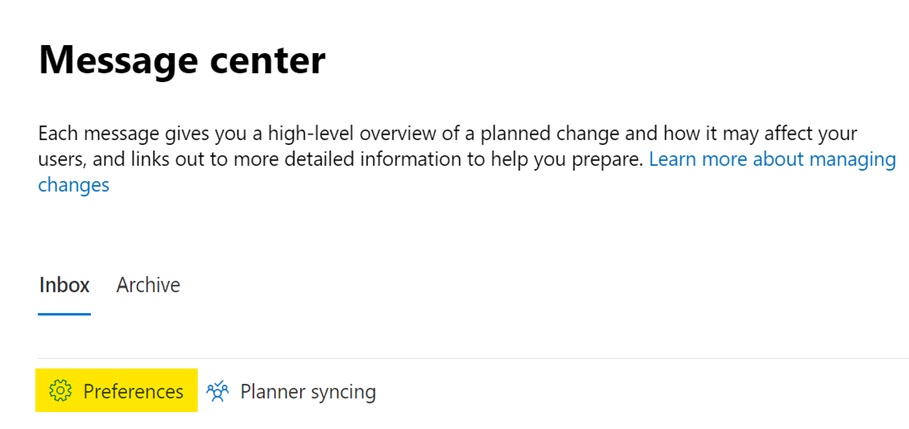
Personally, I find the Message Center emails extremely helpful since I spend all day in my inbox. Message Center will send me a notification email of an upcoming update where I can view some basic details and then head over the Message Center to learn more. I enjoy this approach so that I’m not having to consciously go into the Message Center daily or weekly to stay on top of Microsoft’s updates. Make sure you have “Receive email notifications from Message Center” enabled and configured to send to the appropriate email addresses – this can be admin users or be sent to an SMTP address.
But if you’re looking to get insights into Microsoft’s long-term plans for Microsoft 365, the Microsoft Roadmap is your best resource. The Microsoft Roadmap is a comprehensive list of updates that are coming to the entirety of the Microsoft 365 suite. Because of this, you will see updates in the Microsoft Roadmap that will not apply to your organization. While the roadmap many seem like it’s not as helpful as the Message Center, the Microsoft Roadmap provides you with insights into what’s coming from Microsoft in the future. Having knowledge of future updates can be a great tool for planning business technology goals and initiatives, especially with services that you aren’t utilizing, or have yet to roll out due to technical blockers. Checking in on the Microsoft Roadmap once a month or so should be a good best practice especially when your organization is continually growing, and you are looking for way to further your use of Microsoft 365 services. Check out the Microsoft Roadmap here to get started!
What can be done about Microsoft updates? Can they be turned off or deferred?
While you cannot disable to skip updates, you can configure how updates get pushed to your organization and your users. You can configure your tenant(s) Organization Settings to limit which users are exposed to early updates before exposing the updates to the entirety of your organization. This is a great approach so that you can expose your IT team, some test users, or early adopter power users to test drive updates before the updates go live for the rest of your user base. Modifying release preferences helps you stay ahead of your end users so that you can have a chance to get up to speed with the latest feature releases before your end user flood your inbox with support queries. Giving your IT team the ability to test out updates will provide them enough time and exposure to upcoming updates to write a KB article or two in order to lessen the burden of end user support.
Early access of new feature releases by a select user group also gives the opportunity to explore if there are any breaking changes in the updates. With almost everything in IT, when there is an update or change, something always seems to break! Traditionally, IT would attempt an update in a test environment before exposing the update or change to the production environment. Doing this limits the occurrence of production issues and downtime due to an update or change. With Microsoft 365, this approach isn’t as straightforward or in some cases isn’t even possible. However, with modifying your release preferences, you can expose a select group of users who will receive those updates, do the required testing, make assessments on what is broken due to the update and plan accordingly for the impending update.
To modify your release preferences, follow these steps.
1. Login to the Microsoft 365 Admin portal as a Global Administrator
2. Click on the Settings selection on the left
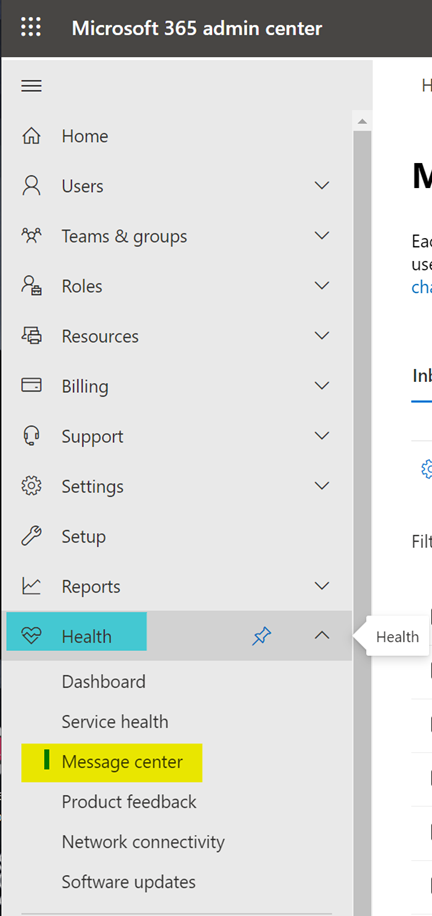
3. Then go to Org settings
4. Once in Org settings, click on Organization Profile on the top (3rd tab) – then click on Release preferences
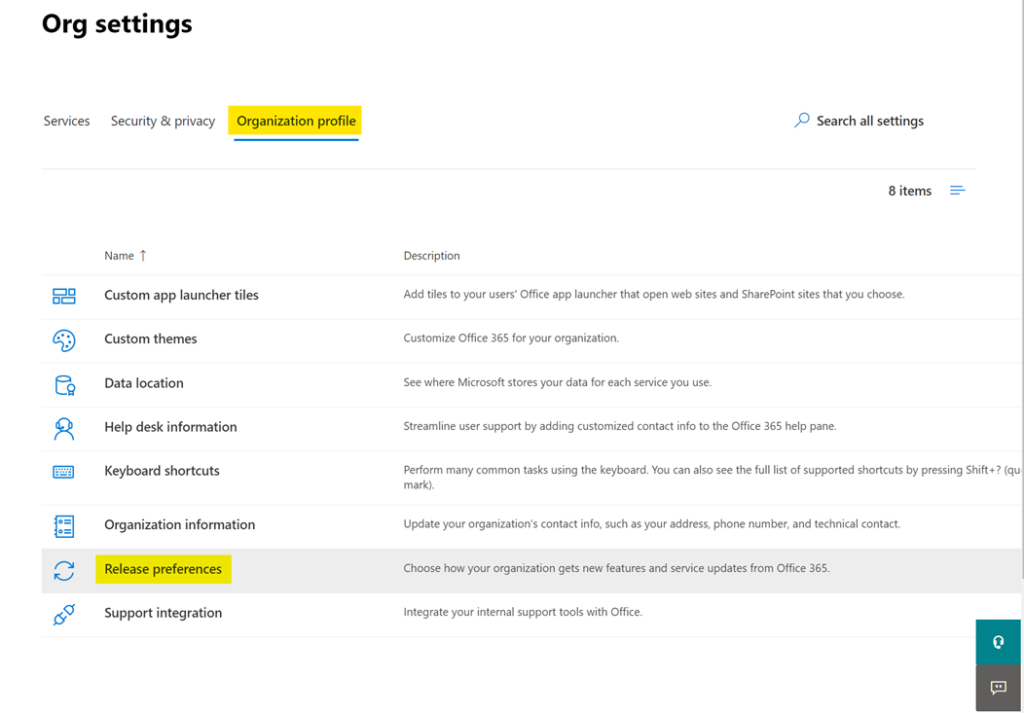
5. Once in Release preferences, you will see a right-side panel appear with your options:
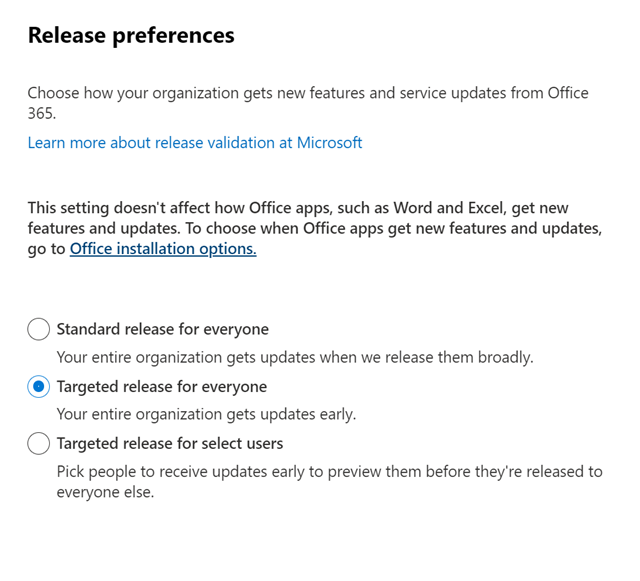
Here you will be provided the three options you have available to controlling Microsoft 365 updates for the users in your tenant(s). If your goal is to limit the release to your IT team so that they can perform some pre-release testing, select the 3rd option: Targeted release for select users. This will take you another page where you can either select the users who you want to expose early updates to, or you can upload a text file using a template. Personally, I find it easier searching/selecting users from a list rather than having to deal with the formatting of this text file. But choose whichever options makes the most sense. One thing to keep in mind is that this selection can only be for users, you cannot select groups for the targeted release. Once you have made your selection, click save and your update preferences have been changed – pretty simple!
However you decide to receive your product updates for Microsoft 365, you and your users will continue to get more and more value from Microsoft 365 investment. To ensure that your IT team is keeping up with the challenges of managing Microsoft 365 tenants, we suggest that you consider the Nuvolex ManageX Platform to streamline, optimize and automate your day-to-day Microsoft 365 management. To start the conversation on how the ManageX platform can help you, reach out to us for a demo! We’d be happy to talk to you about how to streamline and simplify Microsoft 365 administration.